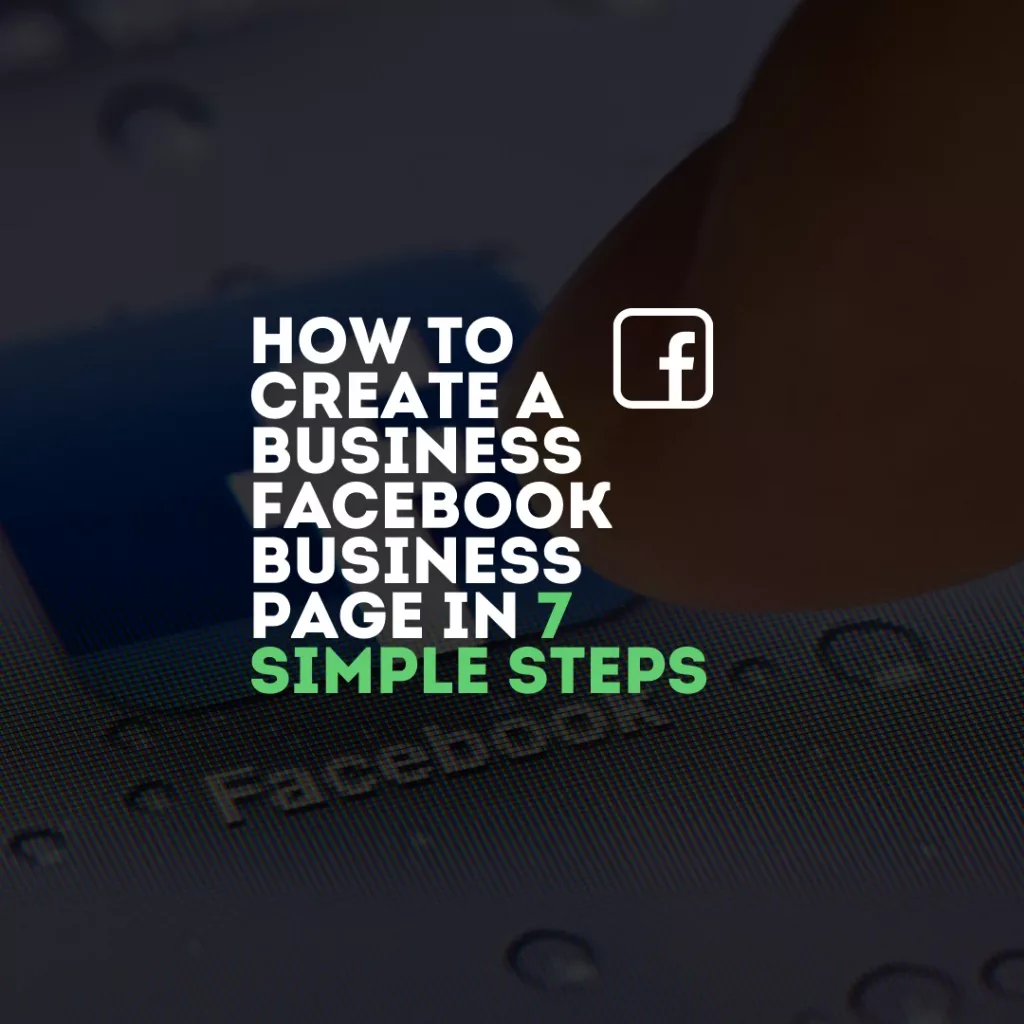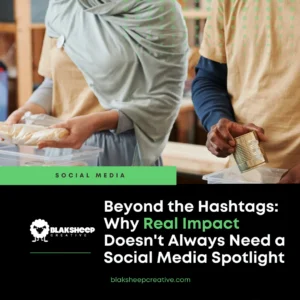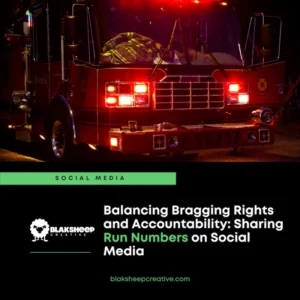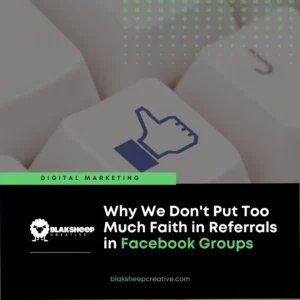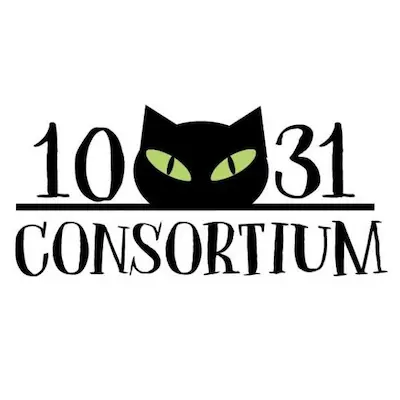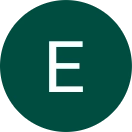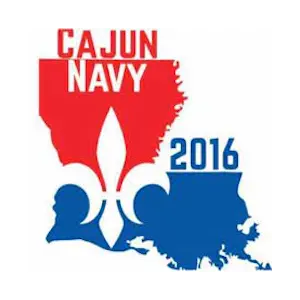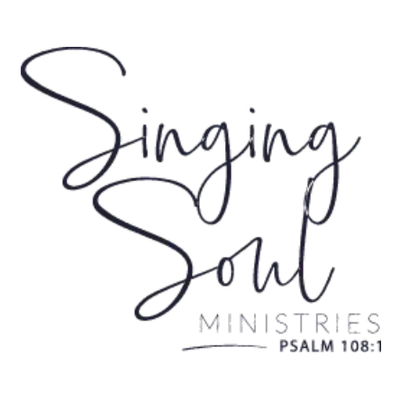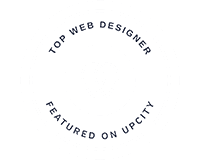Creating a business Facebook page for your new endeavor doesn’t have to be complicated. Chances are, you already have all of your ideas, photos, and text that you need to build your page.
Now you simply need to sit down and go through a few simple steps to have your small business page running and working to gather your sales leads.
Why does your business need a Facebook business page?
Over 2.5 billion people use Facebook daily, and more than 140 million small businesses, like yours, are already using it to connect with their target audience.
Chances are, your competition is already using Facebook to boost their sales, so it just makes sense that you should as well.
Now that you know why your business should have a Facebook business page, follow these steps to launch your page in no time at all.
How to create a Facebook page for your business (7 steps)
Before creating a Facebook business page, you’ll have to log in to your personal profile. Don’t panic — information from your personal Facebook will not be visible to the public on your business page.
Go ahead and log in to your account, and let’s run through the page creation steps:
Step 1: Sign up
Login to your Facebook page, then go to create page.
You’ll see the two types of pages that you can create. We will assume you’re making a page for a business or brand, so go ahead and click the get started button for company or brand.
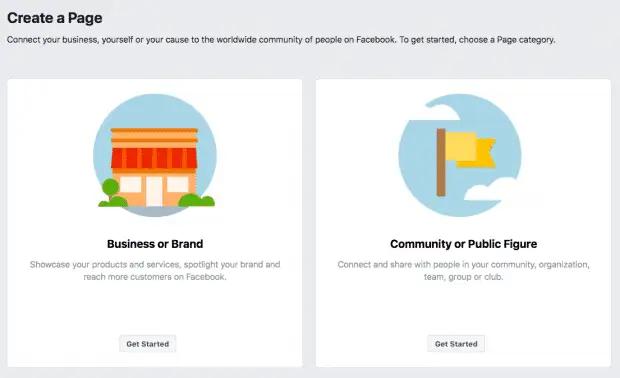
Next, enter the information for your business.
For your page name, you’ll want to use your business name or the name people are most likely searching for when trying to find your business on Facebook.
For category, enter a word or two that accurately describes your business, and Facebook will suggest some relevant categories.
If your business falls into more than one of the listed category options, select the one that your customers will likely think of about your business.
We’ll go into detail about how to add more categories later.
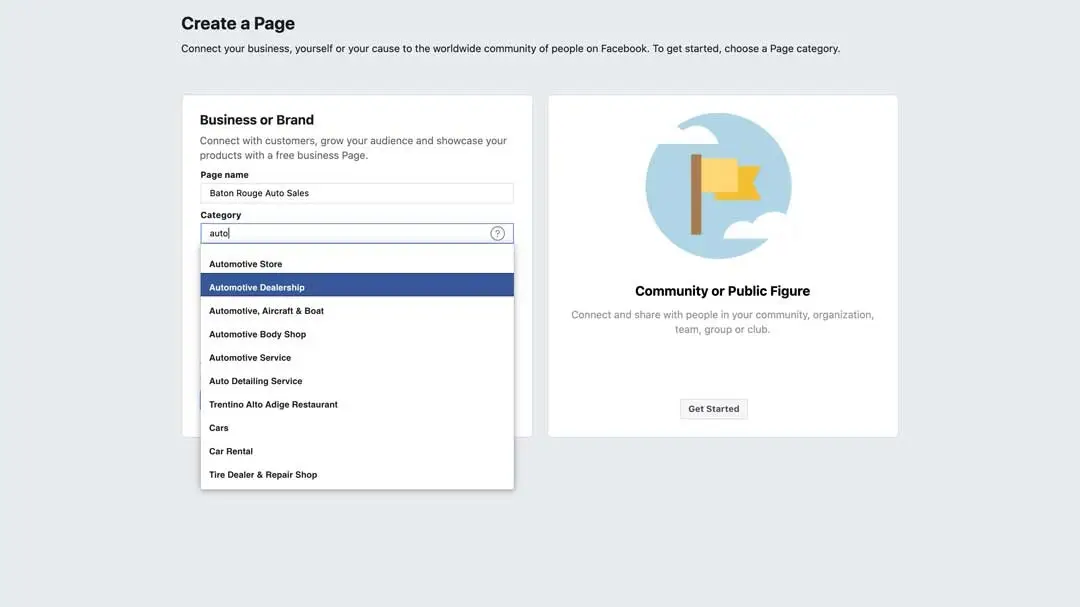
Ater choosing your category, you’ll be asked to enter a few details about your business, like your address and phone number. You can also choose whether to make this information public, or to show only your city and state.
After entering this information, click continue. Note: Clicking continue shows that you accept Facebook’s policies for Pages, Groups, and Events, so you might want to read those before proceeding to make sure you don’t violate them and end up in Facebook jail (or worse.)
Step 2. Add Some Pictures
Next, you’ll upload your page’s profile and cover images. Creating a lasting first impression is essential, so select your photos wisely.
Ensure that the photos you select align with your brand and are easily identifiable as your business.
First, you’ll upload your profile image. This image will be the one that shows up in search results and when you interact with your page visitors. It also appears at the top of the left-hand column of your Facebook page.
It’s usually a safe bet to use your logo for your profile picture unless you’re a celebrity or a public figure. If your brand is centered around you, you’ll want to use a photo of your face.
Next, you’ll upload your profile and cover images for your Facebook page. Creating a lasting first impression is essential, so choose your images wisely.
Make sure the photos you choose align with your brand and are easily identifiable with your business.
If you’re unsure about what photo sizes for all social media networks, Hootsuite has a great cheat sheet. Since we already know what dimensions to use, we’ll spare you the click.
Your profile picture is displayed at 170 pixels x 170 pixels on a desktop and 128 pixels by 128 pixels on mobile and cropped to a circle. So, it’s best to upload a square photo with no critical details in the corners.
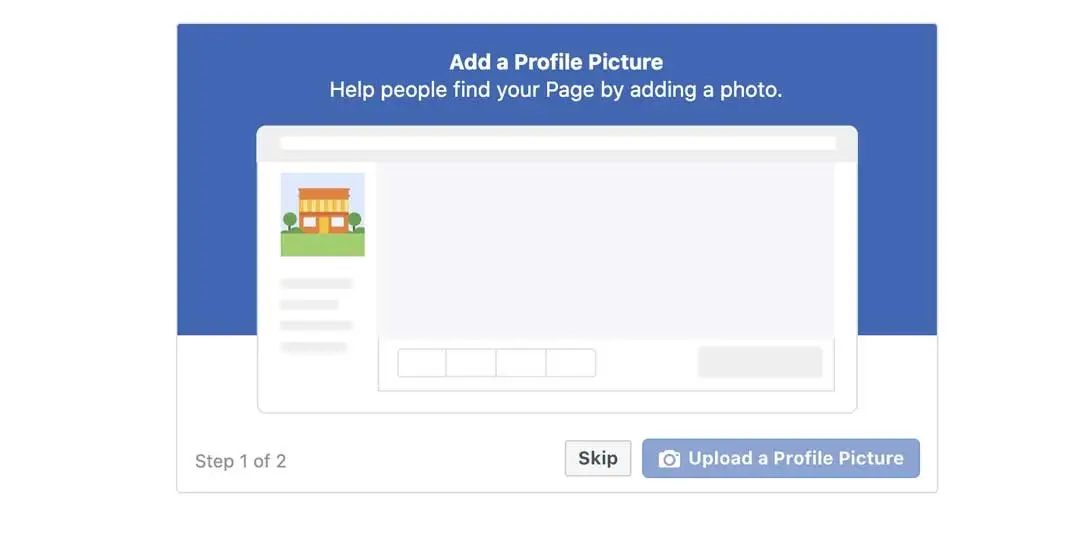
Now that you’ve chosen an excellent photo click on the upload profile picture.
Next, you will upload your cover image.
Because your cover image will be the most prominent image on your Facebook business page, it should capture your brand’s essence and convey your brand’s personality.
Facebook cover images display at 820 pixels x 312 pixels on desktop or 640 pixels x 360 pixels on mobile.
Your cover photo must be at least 400 pixels wide and 150 pixels tall. Our recommended size upload is 720 pixels by 315 pixels.
Once you’ve selected your image, click Upload a Cover Photo.
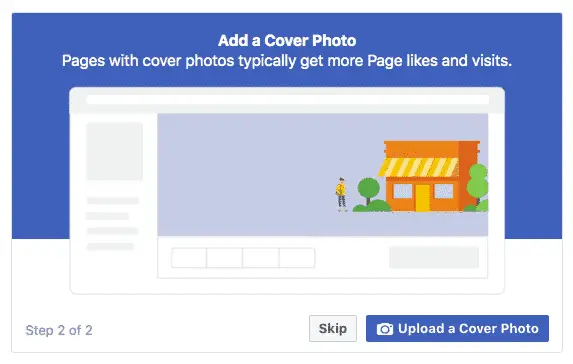
Congratulations, you now have a Facebook business page (albeit an empty one.)
Now that you have your Facebook business page’s skeleton in place, it’s time to do some more work before you can put it live and share it with your target audience.
Don’t worry. Your page isn’t yet visible to the public; we’ll get to that later. What you’re seeing is a preview.
Step 3: Create your username
In this step, you’ll create your username (vanity URL). Your vanity URL is how you tell people to find your business on Facebook.
Although your username can be up to 50 characters long, don’t just use extra characters just because you can. You want it to be short, simple, and easy to remember.
Your business name or a variation of it is usually a safe bet.
Click create page @username on the left to set up your vanity URL.
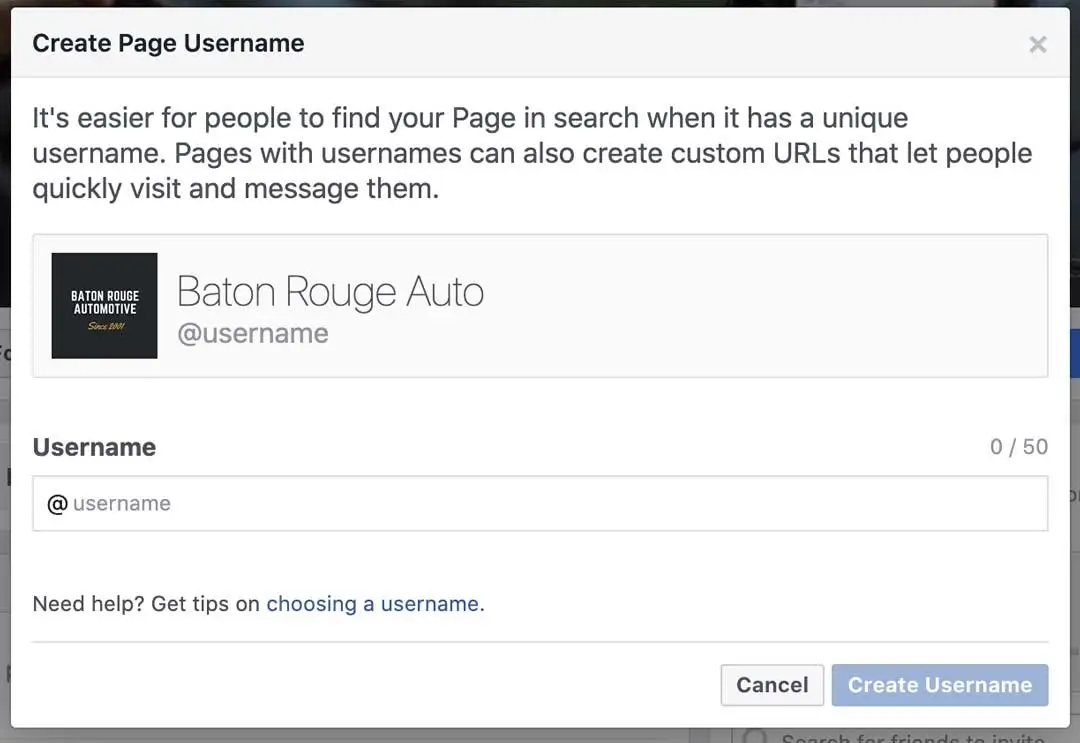
Click Create username when you’re done. A box will pop up, showing you the links that people can use to connect with your business on Facebook and Messenger.
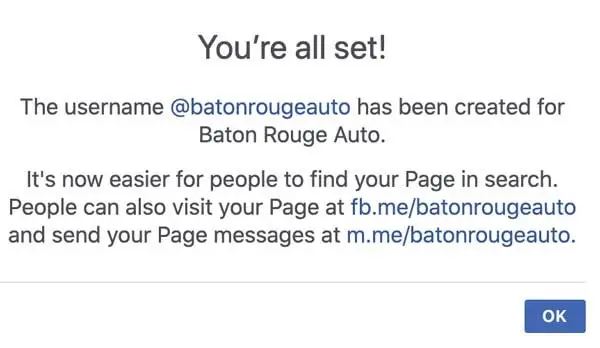
Step 4: Add details about your business
Fight the temptation to put off entering your business details until later. It’s vital to complete all of the fields in your Facebook Page’s about section right from the start.
Facebook is often the very place that a potential customer visits to get information about your business. Having all of the pertinent information there is essential.
For example, if someone’s looking for a restaurant open until 10:00 PM, they will probably confirm this information on your page.
If they can’t find when you close, chances are they’ll keep looking until they find another place that they can be sure is open late.
To start completing your business details, click on edit page info in the top menu. Now, you can share all of the necessary information about your business.
Description
Your page description is a short snippet that appears in the search results. You’re limited to a maximum of 255 characters, so it’s essential to be concise and descriptive. Don’t get too elaborate here; there will be a place to do that later.
Categories
In the category block, you’ll see the category that you chose in Step 1. Here you can add additional categories to make sure that Facebook shows your page to your target audience.
Protip: Consider “hacking” your competition’s Facebook page. Look at their categories and see if they apply to your business, especially if it’s already working for them.
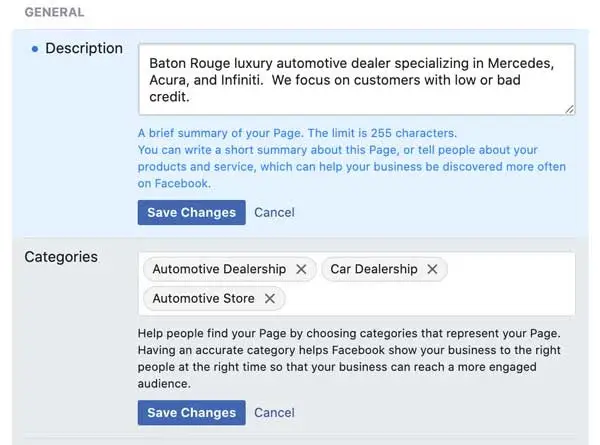
Contact
Add all of the ways for users to contact you that you want to be made public. Make sure to include your phone number, website, and email.
If you don’t have a website for your small business, you’ll want to stop reading right now and create one. Merely having a Facebook business page isn’t enough these days. If you need a professionally developed website, we can help you with that.
Location
If your business has a physical office or storefront, make sure that your location is marked correctly on the map. Consider adding details about your service area so that people know, for example, what areas you deliver to.
Hours
If your business only serves customers during specific hours, enter those here. Your business hours appear in search results, so make sure they’re correct.
More
If relevant, enter your Impressum, price range, and privacy policy link. An “Impressum” is where companies and media producers such as websites, newspapers, or magazines report necessary legal information about their company.
Enter your price range, privacy policy page, and any other relevant information to your business.
Click Save Changes under each section to save your updates as you go.
Don’t leave this screen just yet! The next step involves the bottom additional information section.
Step 5. Tell your Brand’s Story
Although you’ve filled out the simple details about your business, there’s not much on your page to tell people why they should choose your business over your competition.
Luckily, there’s a section of your Facebook business page where you can go more into detail about your business.
Assuming that you’re still in this section, you’ll see the additional information box at the bottom.
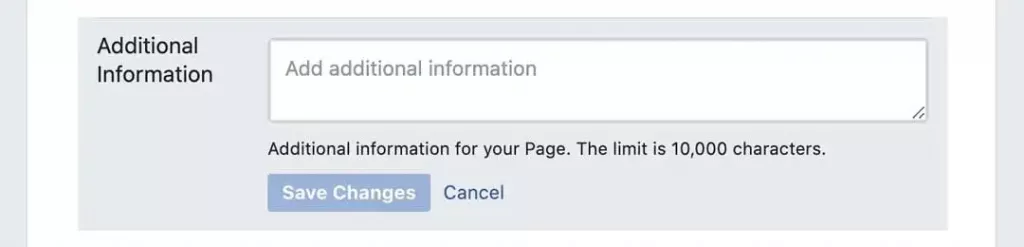
In this section, you have up to 10,000 characters to add a detailed description of your business offers, what sets you apart from your competition, and why they should like and follow your page.
Use this section to offer your visitors a compelling reason to stick around.
Step 6: Create your first post
Before you start inviting people to like your business page, you should create relevant and engaging content. You can make some posts of your own or share relevant content from influencers in your industry.
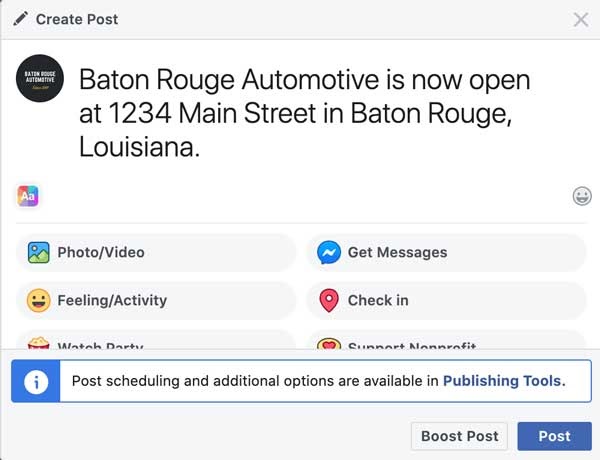
You could also create a specific type of post like an event or product offer—just click one of the Create box options at the top of your page.

No matter what type of post(s) you create for your page, make sure that it provides value to your visitors when they visit your Facebook page and want to stick around.
Make sure that your posts offer value for your visitors when they arrive at your Facebook page, so they’ll want to stick around.
Step 7: Publish your page and invite your audience
At this point, your Facebook business page represents a robust online presence that will make your potential customers feel comfortable interacting with your business.
Finally, it’s time to publish your page!
Click on the big green publish page button and voila!
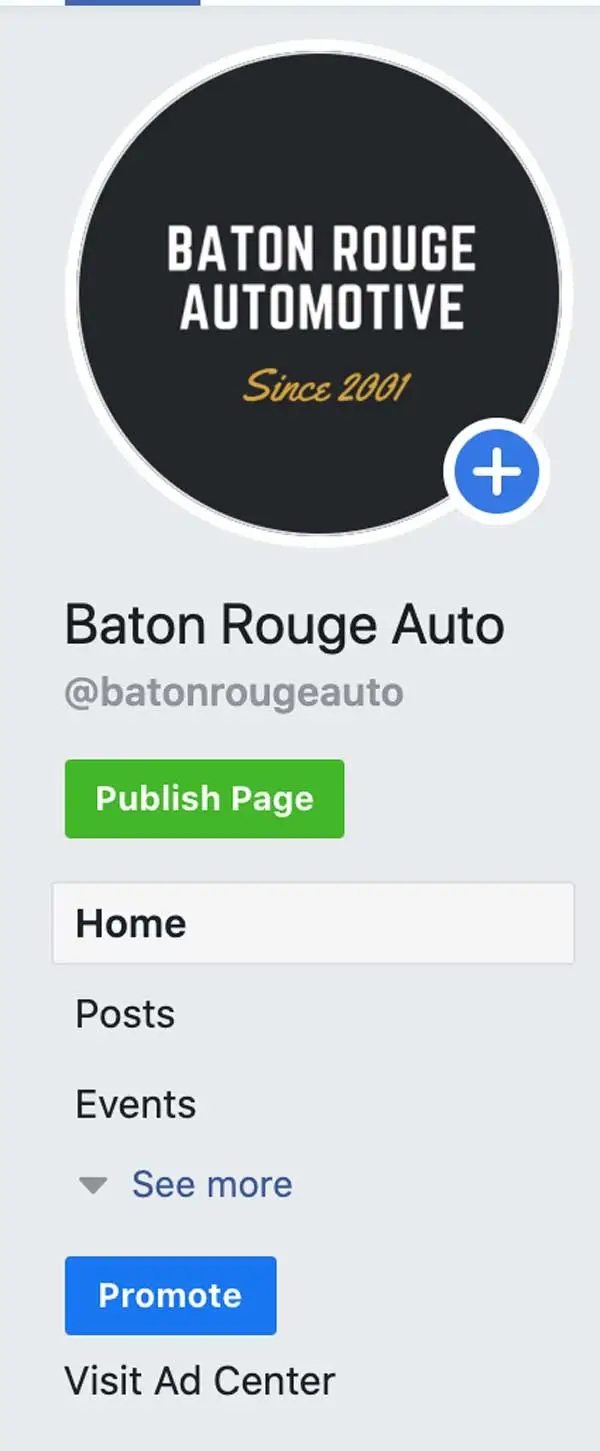
Congratulations! Your business page is now live and visible to the masses. Now you need to get some fans.
Fight the urge, however, to mass invite all of your friends from your personal Facebook account.
Wait; what?
I thought it was all about having fans?
Well, Facebook considers engagement in deciding what business pages’ posts to show in users’ newsfeeds. Learn why you shouldn’t invite your entire friends list on our recent post
Bonus Steps for Social Media Marketing Success
Add a call to action to your page
There are hundreds of reasons why people would visit your business page on Facebook, and, although you’ve created descriptive posts, you still may not provide all of the information they’re looking for.
But, you can give them an easy way to learn more by setting up a call-to-action (CTA) button.
Facebook has a built-in CTA button that makes it easy to give your consumers what they’re looking for by allowing them to engage with your business in real-life.
A proper CTA button will encourage visitors to learn more about your business, shop your products and services, download your app, or book an appointment.
Learn more about creating an excellent CTA for your page (don’t worry, it may be geared for websites, but the same principles apply)
Now onto adding a CTA to your Facebook business page:
Click the blue box that says + Add a Button, then choose which kind of button you want.
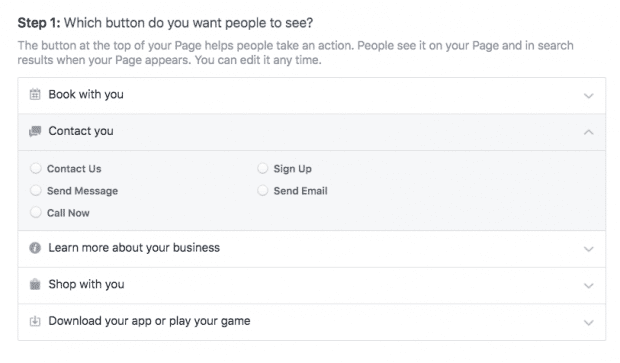
Each type of CTA offers several text options that you can choose from. Select the option that you prefer and then click next.
Depending on the button type that you choose, you may be asked to select a few additional options. When you’re ready, click on finish to make your call-to-action button live.
Pin a post
Do you have important information that you want all of your page’s visitors to see? Perhaps you have a promotion that you don’t want them to miss out on.
Maybe you have a great piece of content that you want to show off. It will help if you put it in a pinned post.
A pinned post remains at the top of your Facebook business page and is located right under your cover image. It’s an excellent location to put an attention-grabbing post to draw in your visitors and encourage them to stick around.
All you have to do is either publish a new post or find an existing post on your newsfeed that you want to pin to the page’s top. Click on the three dots on the top right of the post, and click pin to top of page.
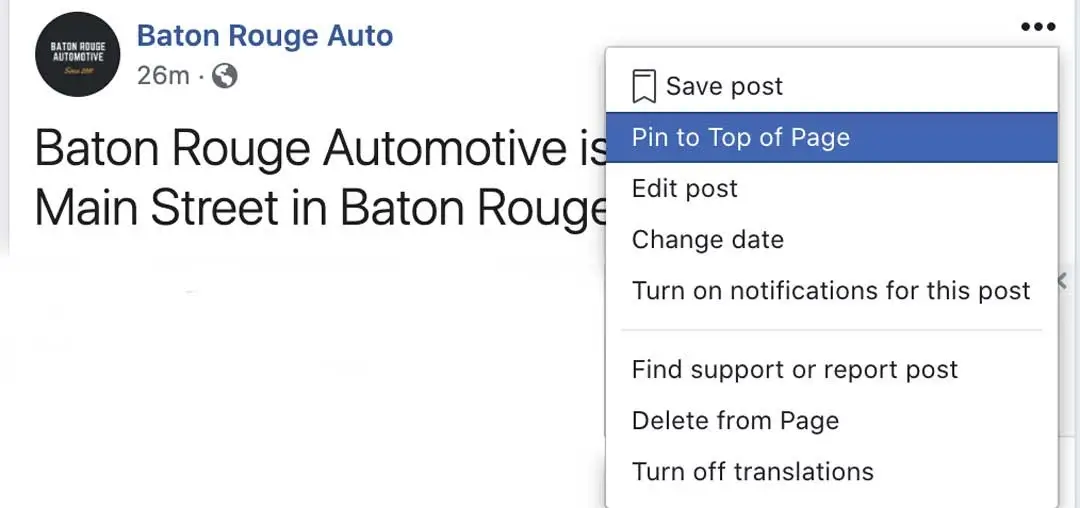
Once you’ve pinned the post, you’ll see a blue thumbtack icon in the top right corner.
Use templates and tabs.
Tabs are different sections of your business Facebook page, such as the about section and photos.
You can customize which tabs you want to show on your page and the order they appear in on your page’s left menu.
If you’re unsure about what tabs to include, check out Facebook’s templates.
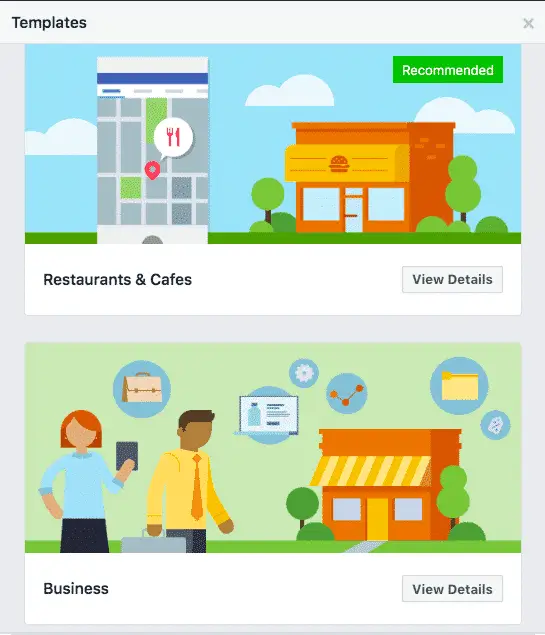
Each of the templates has different sets of buttons and tabs designed for a particular type of business.
For example, the Restaurants & Cafes template has tabs for events, offers, and reviews.
To access the templates and tabs, just click settings in the top menu, then click on templates and tabs in the left menu.
Like other business pages
Facebook was created as a social network, after all. Use your business page to build a community for your business.
An effective way to build a community for your business on Facebook is to connect with other relevant pages.
But not your competitors!
For example, run a popular Baton Rouge clothing store in the Mall of Louisiana. You could connect with other shops in the mall, essentially creating a virtual local business association or chamber of commerce.
If your business is virtual only, consider connecting with other companies in your industry that could provide additional value to your followers without competing directly with your products and services.
To follow other businesses from your page, go to their Facebook page, then click on the More icon (three dots) under their page’s cover photo. Next, click like as your page.
If you have more than one Facebook business page, select the one you wish to use to like the other business, and click submit.
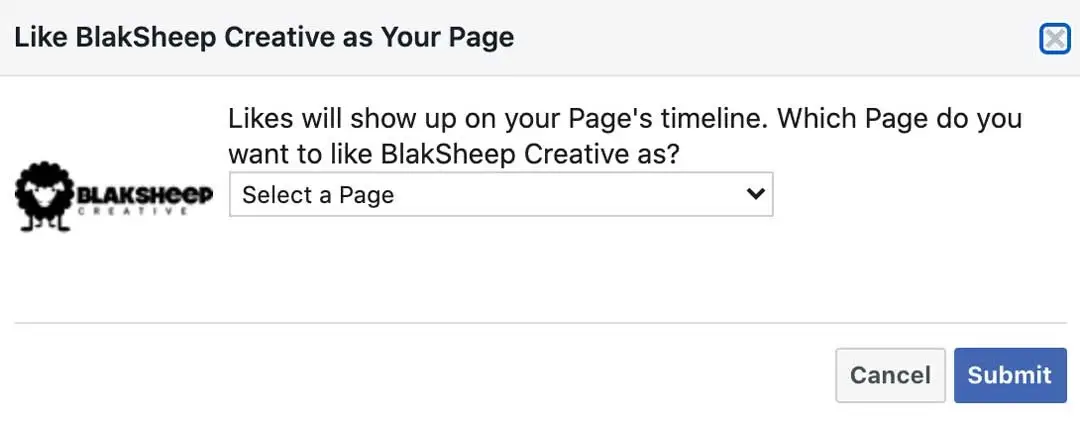
This business will now appear in the Pages Liked By This Page section on the right of your page. Here’s how this looks in practice on the BlakSheep Creative Facebook page.
Pages will receive a notification when you like them as your business page, and may even give you a reciprocal like.
Review and refine your settings
Facebook gives business page owners plenty of details about who can administer the page, where posts can be seen, language banned from the page, and so on.
You can see who has liked your page, see which businesses have liked your page, control your notifications, and plenty more.
Take some time to go through each setting and make sure that it is appropriately set to benefit your particular needs.
To access your settings, click Settings at the top right of your Facebook page.
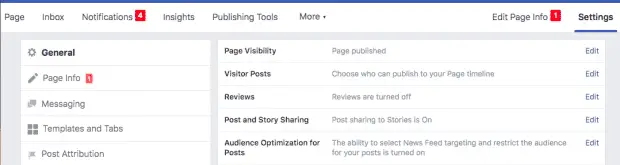
Check your settings regularly, as your preferences and requirements may change as your business and your social following—grow.
Plus, it’s no secret that Facebook mixes things up pretty regularly.
If you want to dial down your page’s control, you can use team roles, contractors, and social media marketing agencies by setting up a Facebook Business Manager.
Analyze Your Page Insights
At BlakSheep Creative, we’re data nerds. Data is the building block to analyzing your tactics, knowing how to adjust them, and measuring return on investment (ROI).
The more data and information you have about your audience, the better you can create content to satisfy their needs.
Facebook’s page insights make it easy to gather data about how your page’s fans interact with your page and its content.
To access your page insights, click insights in the top menu of your business page.
Next, you’ll be given a whole lot of information you can analyze.
For example, here is an image from one of our Social Media Marketing clients, Pinnacle Search and Rescue (Cajun Navy 2016).
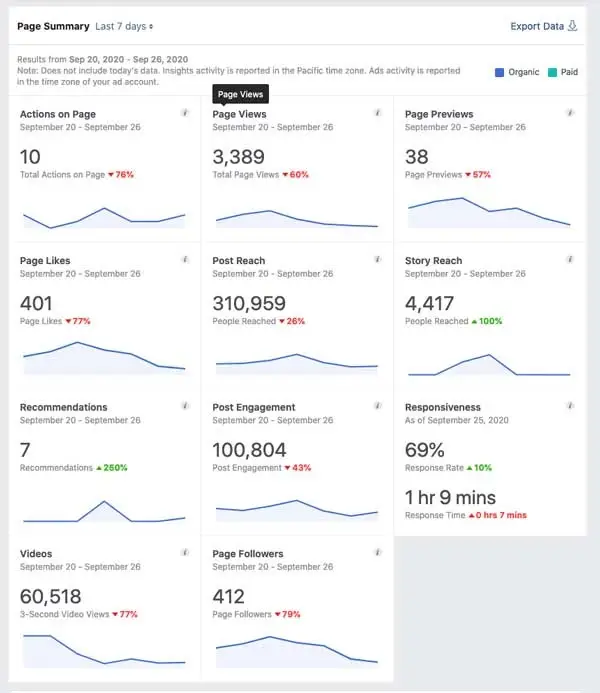
As you can see, we’re killing it with their social media presence. But I digress.
The insights shown give you information about your page’s overall performance. Some items you can see data on are:
- Audience demographics and engagement
- Metrics on your posts to understand their reach
- How many comments, shares, and reactions your posts receive
- How many people have clicked on your CTA, website, phone number, and address?
You can use all of this data to plan future content to match your audience and their behavior.
For more details, see Social Media Examiner’s article, “How to Use Facebook Insights to Improve Your Engagement.”
Link to your Facebook Page from other pages on the web.
As SEO experts, we realize the importance of backlinks to Google and other search engines. Backlinks boost the credibility of your Facebook page and your brand.
Include links to your Facebook page in your website’s footer and on other social media properties (Twitter, LinkedIn, YouTube, etc.). Encourage other businesses and bloggers to do the same if you collaborate.
Congratulations! You’ve set up a Facebook page for your business and optimized it.
Don’t hate us, but your work has just begun. Now you need to actively market on Facebook to take your social media success to the next level. Continue providing engaging and relevant posts that answer your audience’s questions. If your budget permits, consider running some pay-per-click (PPC) advertising even further to boost your social media efforts.
If you’re too busy or need someone to help you post, run social media ads, or analyze your social media posts, we’re here to help. Contact us today and discuss how we can help you with your social media marketing.